Invoices and Purchase Orders
After reviewing this section, you will be able to:
- Access incoming purchase orders
- Review POs and issue invoices upon fulfillment
- Submit invoices
Overview
This section will show you how to effectively manage invoices and purchase orders (POs) within the Coupa Supplier Portal. You will learn how to receive and acknowledge purchase orders, create PO-backed and non-PO invoices, and handle credit notes and payments.
This section includes:
- Purchase Orders (POs)
- Invoicing
Purchase Orders (POs)
Receiving purchase orders
- When a new PO is issued, you will receive an automated email notification from Coupa
- Click on View Order to open the PO in the CSP
- You can also open the order from the Orders tab
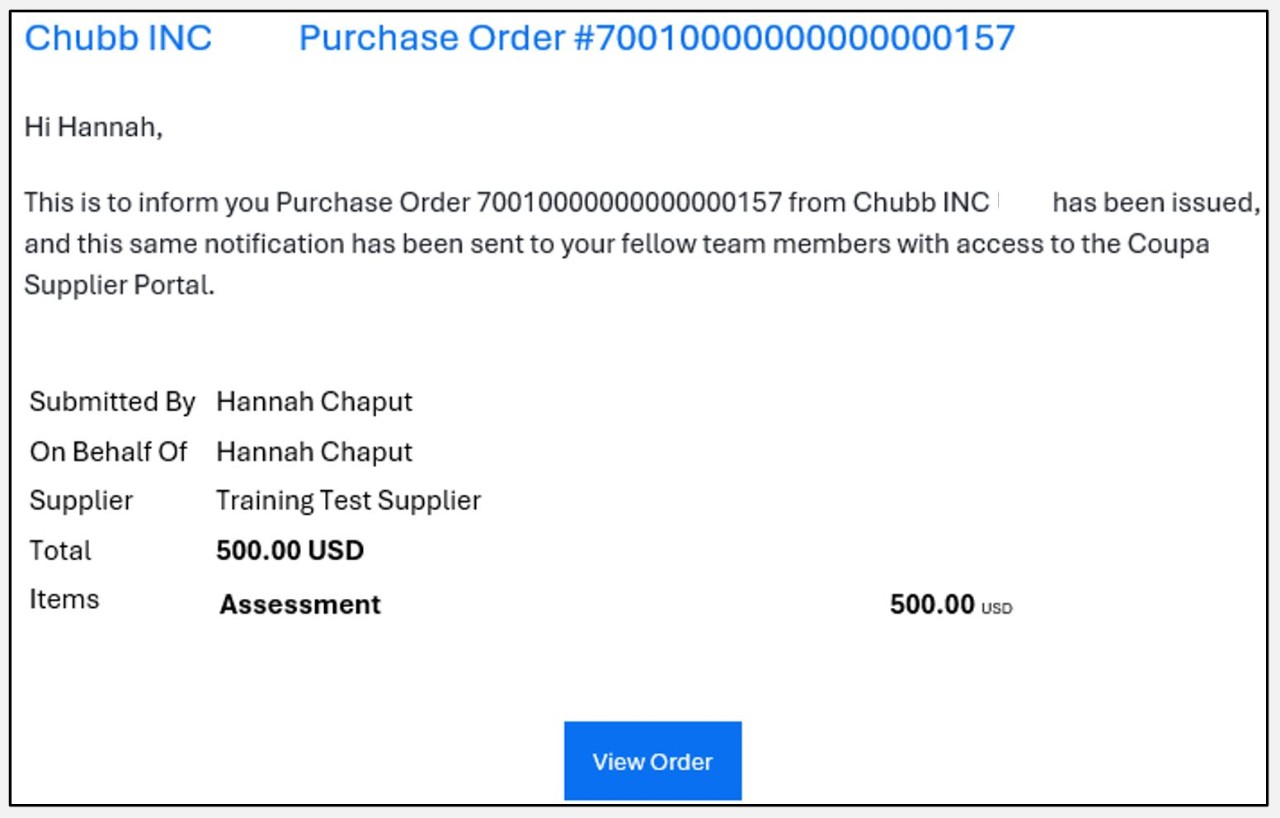
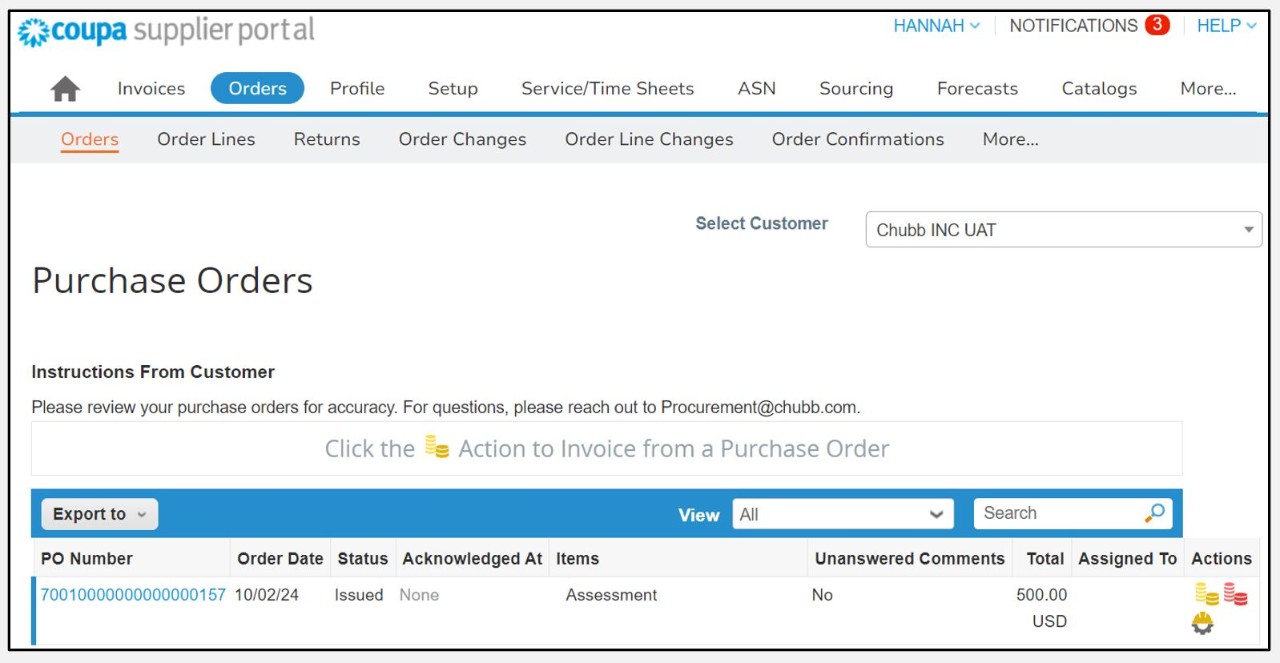
Creating an Invoice
Once the goods have been shipped or services have been completed, you will issue an invoice to indicate order fulfillment.
1. Navigate to the PO
Click on the Orders tab.

2. Open the Create Invoice form
- You can access the form by clicking the stack of gold coins in the Actions column or click Invoice at the bottom of the PO.
- Italy suppliers will not create invoices in Coupa. Their invoices will be available to view in Coupa once they have completed submission through CDI and the invoice is pulled into Coupa.
- Turkey suppliers will send their cleared invoices offline to the Accounts Payable team for entry into Coupa.

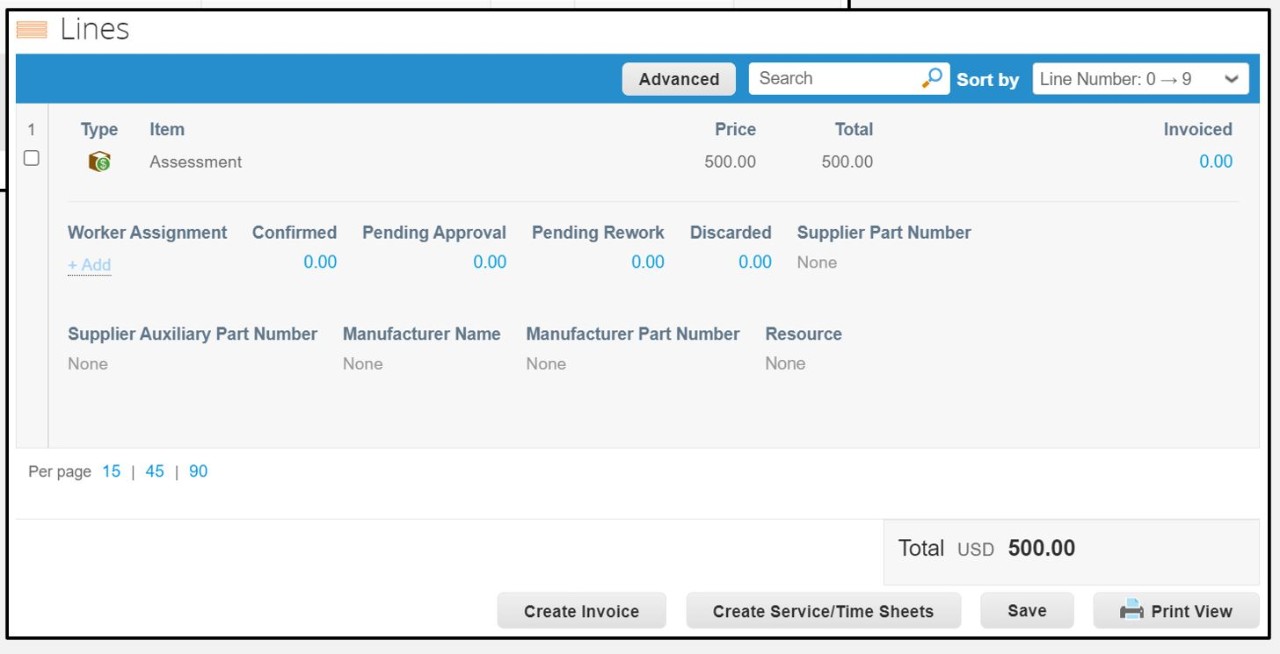
Invoicing: General Info
3. Enter the invoice number and line details
- In the Invoice # field, enter the invoice number you want to correspond with the PO. Check the line details in the General Info and From sections.
4. General Info
- Invoice #: Enter the invoice number you want to correspond with the PO.
- Invoice Date: The date you are issuing the invoice.
- Currency: The currency in which the payment is requested.
- Delivery Number: A delivery or shipping number associated with the items billed on the invoice (optional).
- Status: Indicates the current state of the invoice in the workflow- in this view, it will always be Draft.
- Image Scan: Place to upload a scanned copy of the physical invoice or any relevant document (optional).
There is only one ship-to per purchase order/invoice. If you have a multi-state delivery, you will need to send multiple invoices.
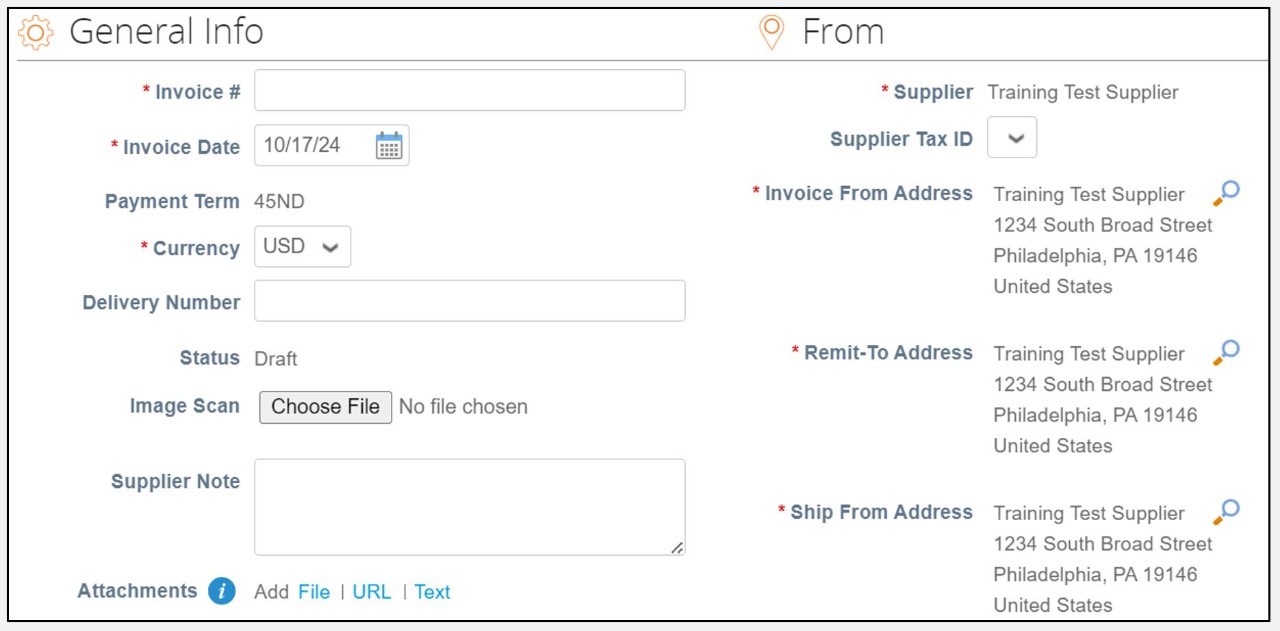
Invoicing: Line Items
5. Lines
- Type: Specifies the type of line item. In this case, the dollar icon indicates it is a amount line item, rather than a quantity line item.
- Description: Short description of the item or service being invoiced.
- Price: The cost associated with the specific line item. Here it is $500.00.
- PO Line: Refers to the purchase order (PO) line number that corresponds to this invoice line. This links the line item to a specific line item in the original PO.
- Service/Time Sheet Line: This field is used for invoices related to time-based services. If applicable, the line would refer to a specific timesheet or service record, but it is non-applicable for this invoice.
- Contract: The contract associated with the line item.
- Supplier Part Number: Field to enter an internal part or product number specific to the supplier (optional).
- Tax Treatment: The tax classification for the item (required for U.S. invoices only).
- Resource: Field used to specify a particular resource, such as a person or asset, associated with the item. If applicable, there would be a resource linked.
- Billing Note: Field for any additional notes related to this billing line.
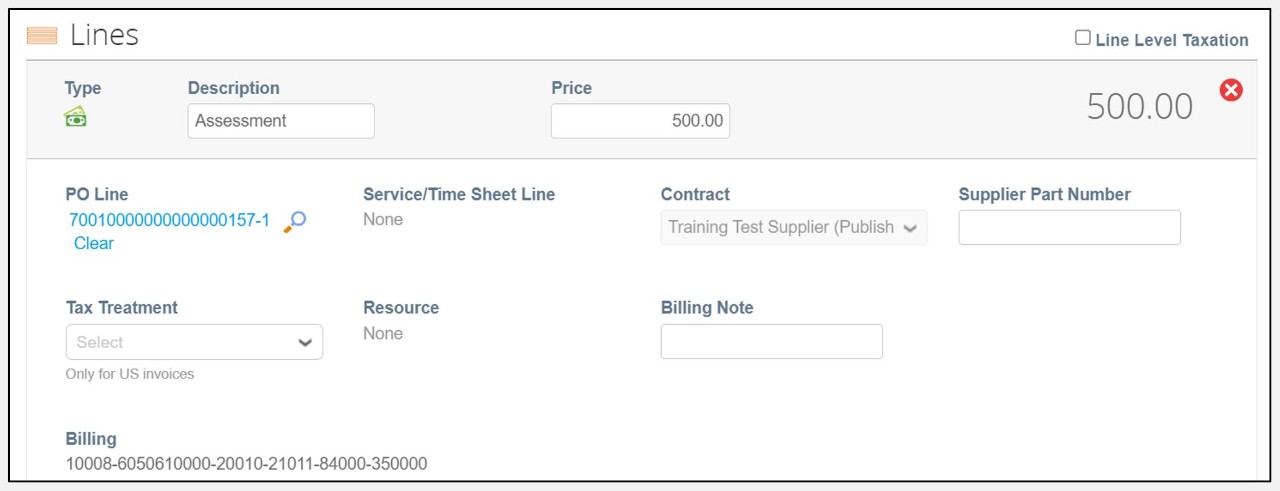
Invoicing: Additional Lines
You may want to add additional lines to an invoice, and there are 3 ways to do it. For North American invoices (example below), multiple lines may have differ in tax.
6. Additional Lines
- Add Line: Manually add a new line item to the invoice. Follow the same instructions as you did for the first line item.
- Pick Lines from PO: Pull in lines from a PO. If the buyer sent you a PO with multiple items, you can pick which ones to add to the invoice directly from the PO.
- Pick Lines from Contract: Pull in lines from an existing contract. If there’s an ongoing contract with the buyer, you can pull the agreed-upon items or services directly from that contract onto the invoice.
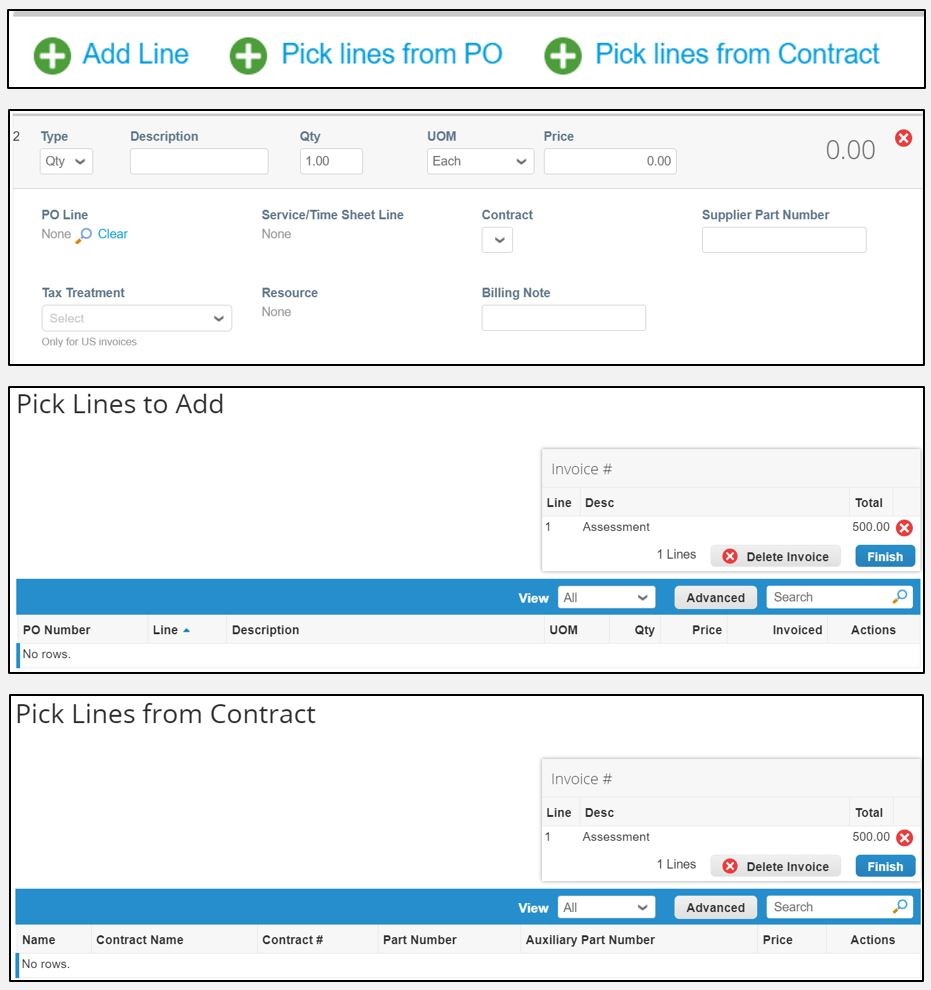
Invoicing: Total & Taxes
Suppliers will be able to input separate charges and overall taxes through the total and taxes section including charges for shipping, handling, and miscellaneous.
7. Total & Taxes
- Lines Net Total: The total cost of all items added on the invoice before adding any extra charges, taxes, or discounts. It’s auto-calculated based on what you entered in the “Lines” section.
- Shipping: If there are any shipping charges, enter them here. The amount will be added to the total.
- Misc: Use this field for any other charges that don’t fit under shipping or tax, like special handling fees or additional services. Enter the extra amount, and it will be added to the total.
- Tax: Enter the percentage or amount of tax.
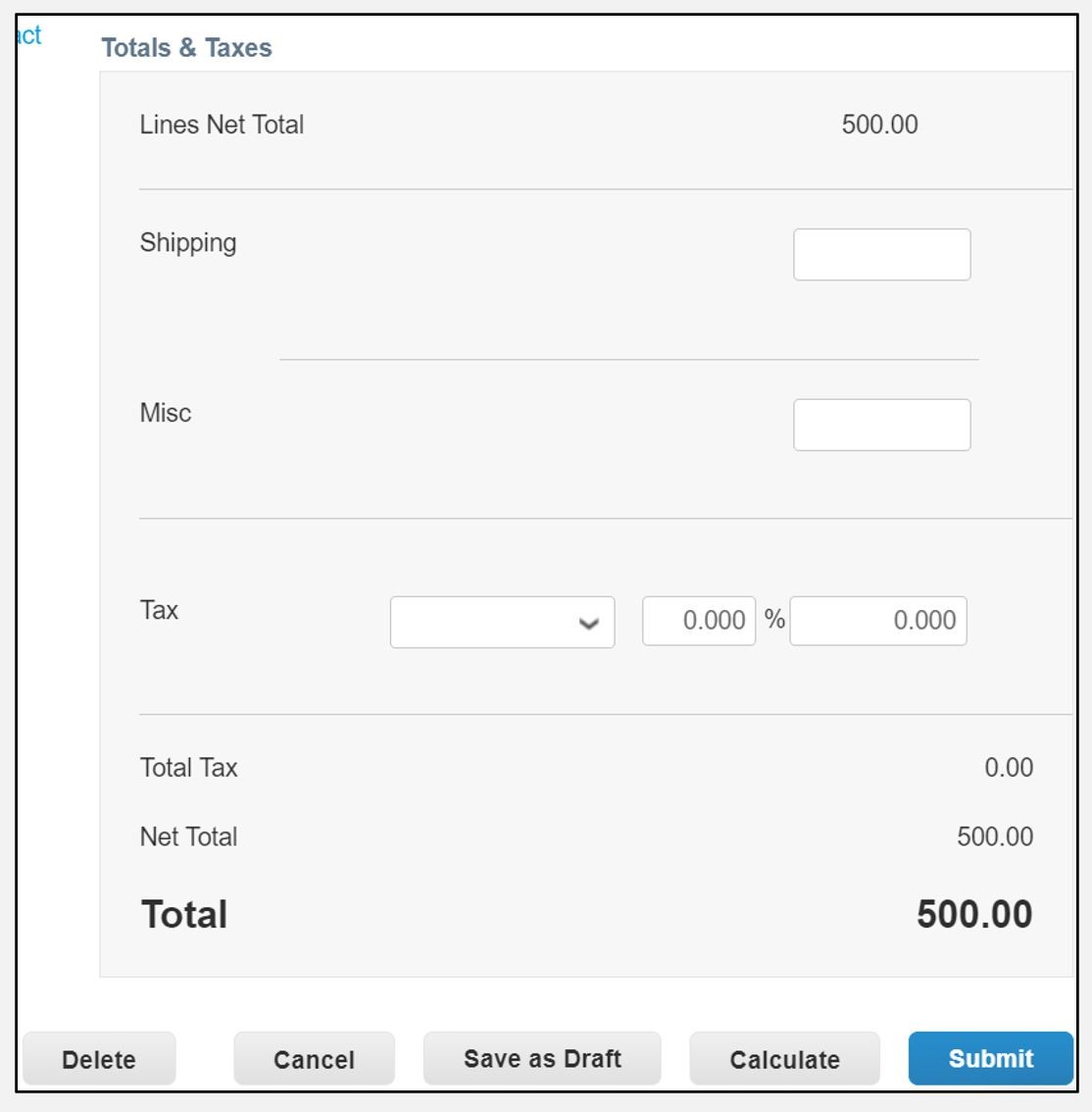
Invoicing: Calculate & Submit
US and Bermuda suppliers will add tax at the bottom of the invoice. Let’s say there are no shipping or miscellaneous charges on this invoice, but the tax on the item is 10%.
8. Calculate the Invoice Total
- Click the Calculate button to calculate the total of the invoice.
Now that all fields have been filled in, it is time to decide what to do next with the invoice.
9. Submit, Save, Cancel, or Delete
- Submit: Finalizes the document and submits it to Chubb. Coupa will confirm that the invoice is ready to be sent.
- Save as Draft: Saves the progress on the invoice without submitting it.
- Cancel: Halts an invoice that has already been submitted.
- Delete: Deletes an invoice in draft form.
10. Next Steps
- The invoice will enter Chubb’s approval workflow to determine whether it is accepted or rejected.

You have completed review of this section!
What's Next?
- You now know how to view POs in Coupa
- Refer back to this section as you need refreshment on handling invoices
